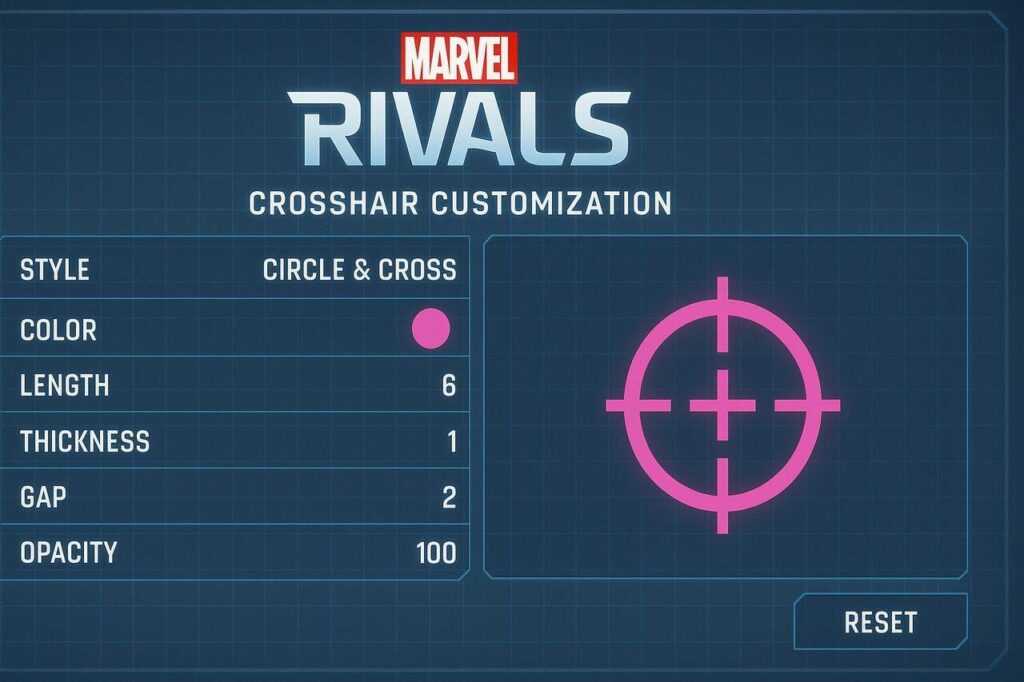A well customized crosshair in Marvel Rivals can be the difference between landing precise headshots and missing critical shots in team fights. While many players stick with default settings, crosshair customization allows you to create a reticle tailored to your personal aiming style, visual comfort, and hero preferences. This tutorial provides a step by step guide to setting up your crosshair for maximum clarity, precision, and consistency across different gameplay scenarios.
You May Also Like: Marvel Rivals Crosshair Settings: Optimization for Better Aim
Access the Crosshair Settings Menu
The first step in customizing your crosshair is accessing the in game settings menu. Marvel Rivals includes a dedicated section for crosshair adjustments where you can modify elements such as shape, color, thickness, and opacity.
To reach the settings, navigate to the Options menu, then select Gameplay or HUD options depending on your platform. Within the interface section, you will find the crosshair customization tab. This central hub gives you access to all the tools needed to refine your aiming setup.
Becoming familiar with this menu is important, as you will revisit it frequently while testing and refining your crosshair adjustments to fit your evolving playstyle.
Choose the Right Crosshair Style for Your Role
Once inside the customization menu, the first decision is selecting a crosshair style. Each option provides different visual cues suited to specific hero roles.
Dot crosshairs work best for precision shooters and snipers who need minimal distractions when aiming at small targets. Thin line crosses provide a balanced option for assault heroes who require both precision and tracking. Larger crosshairs or box styles benefit shotgun users and brawlers who engage at close range.
Aligning your crosshair style with your hero role ensures intuitive aiming. It also reduces the time needed to adjust between characters, giving you a smoother transition across different matches.
Select a Crosshair Color That Maximizes Contrast
The next step is choosing a color that stands out clearly against all maps and environments. Crosshair color affects how easily you can track enemies during fast moving fights.
Bright, high contrast colors like cyan, lime green, or magenta are effective because they remain visible on both dark and light backgrounds. Colors such as red or yellow are less reliable since they often blend with ability effects or environment highlights.
Testing different colors in practice mode will help you find the most comfortable option for your eyes. A consistent and visible color prevents visual strain and ensures your aim is always locked on target.
Adjust Crosshair Thickness for Clear Precision
Thickness settings control how bold or subtle your crosshair appears. The goal is to make your reticle visible without it covering crucial hitboxes.
For dots, a slightly thicker setting improves visibility without obstructing the view. For line based crosshairs, thin to medium thickness ensures clarity while maintaining precision. Avoid overly thick crosshairs, as they can block smaller targets and reduce headshot accuracy.
Finding the right balance improves your ability to snap between targets quickly while keeping your focus on enemy movement.
Fine Tune the Center Gap for Better Alignment
The center gap determines whether your target is positioned within the reticle or beneath intersecting lines. Proper adjustment enhances both precision and awareness.
A smaller gap works best for sniper heroes, allowing you to align shots directly with head hitboxes. Larger gaps are more effective for automatic weapons, giving you better visual awareness of enemies during spray patterns.
Experimenting with different gap sizes during training helps you identify the sweet spot that supports both consistency and comfort.
Decide Between Static or Dynamic Crosshair Behavior
Crosshairs can remain fixed or change dynamically depending on movement and firing. Choosing between static and dynamic behavior depends on your playstyle.
Static crosshairs provide consistency and stability, making them ideal for precise, calculated aiming. Dynamic crosshairs expand with weapon fire and movement, offering visual feedback on spread and accuracy.
In Marvel Rivals, where heroes have varied weapon mechanics, many players benefit from testing both modes to discover which option enhances their role specific performance.
Save and Switch Between Custom Profiles
After creating a personalized setup, you can save multiple crosshair profiles. This feature allows you to quickly switch between configurations depending on the hero you choose or the match type.
For example, one profile might be tailored for long range precision with a dot crosshair, while another is optimized for close quarters combat with a wider, thicker crosshair. Having these presets readily available reduces adjustment time and builds stronger aiming consistency.
Players who regularly switch between roles such as sniper, duelist, or support gain the most from saving multiple crosshair setups.
Test Your Setup in Training Modes
Once you finish customizing, testing your new crosshair in a practice environment is essential. Training maps let you trial your configuration under controlled conditions before entering competitive matches.
Focus on tracking moving targets, measuring headshot ratios, and assessing overall comfort. If visibility or precision feels off, return to the customization menu and fine tune individual elements like thickness or color.
Iterative testing ensures that your crosshair is not just visually comfortable but also provides a measurable improvement in accuracy and consistency.
Compare Settings with Competitive Player Setups
Looking at crosshair setups used by top players can offer valuable inspiration. Many professional and high ranked Marvel Rivals players share their configurations publicly.
| Player Type | Preferred Crosshair | Key Benefit |
| Precision Sniper | Small dot, cyan | Maximum accuracy with minimal obstruction |
| Aggressive Duelist | Thin magenta cross | Strong visibility for tracking and fast reflex shots |
| Support Hero | Static green lines | Balanced awareness with stable aim |
| Flexible Hybrid | Adjustable white cross | Adaptable to different roles and weapon types |
These examples provide proven starting points, but fine tuning based on personal comfort remains the most effective strategy.
Conclusion
Customizing your crosshair in Marvel Rivals is one of the most impactful steps toward improving aim, reaction speed, and overall gameplay consistency. By following this step by step setup tutorial, you can create a crosshair that fits your role, complements your visual comfort, and enhances your aiming precision. Whether you prefer sniper accuracy, rifle tracking, or close range combat, a personalized crosshair ensures that every shot feels more intentional and reliable.
Frequently Asked Questions
Dots work best for precision, while thin crosses provide balanced tracking for most roles.
Cyan, magenta, or lime green offer the strongest contrast against maps and ability effects.
Static benefits players who value consistency, while dynamic provides real time feedback on spread.
Yes, snipers perform best with small dots while shotguns and rifles benefit from wider gaps or larger crosses.
Test in practice modes, track headshot accuracy, and adjust until you achieve consistent results.
More to Explore: Where to Find Gaming Tournaments thehakevent Across Esports Platforms Competitive Calendars and Tournament Discovery Communities